While the Audacity application has excellent functionality for the recording, splitting and cleaning-up of recordings, it doesn’t have the features for enhancing a digitised recording offered by more sophisticated products.
We’re going to use one of these – Pinnacle’s Steinberg Clean 5.0 application – for this purpose. This is a complete solution for converting and transferring analogue music to CD. We’re going to use it to improve the quality of our recording before burning it to CD.
NOTE: Unfortunately, Steinberg Clean 5.0 is no longer available. Other, similar products may offer similar features and functions.
The first of the effects we’re going to apply are in Clean’s Enhancement section:
- Brilliance adds second and third harmonics to the sound that you process with it. It thus expands the harmonic content of the sound, which will in effect get more brilliance and a better presence.
- Tube Sim(ulation) simulates the results that using a good Tube Amplifier can have on the signal, giving the signal a more warm and smooth sound.

Simply select these effects by clicking the associated on/off button.
The other improvement we’re going to make appears in the Mastering section.
The Expander can be used to process material with a very small dynamic range caused by excessive use of a compressor. By adding additional harmonics to the sound, it generates a more dynamic impression – the sound has more punch. In the process, quieter parts are left untouched but more power is added to the louder portions, without causing clipping.
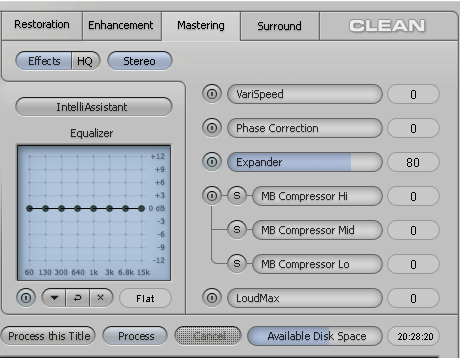
Again, simply select the associated on/off button.
Click the Process button to apply the selected effects to all tracks.
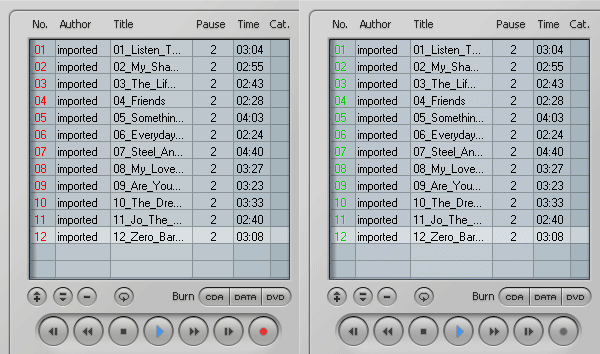
Processing is complete when all track numbers have changed from red to green.
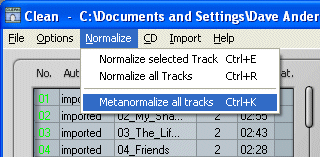
The final effect to be applied prior to burning the recording to CD is to Metanormalise all tracks.
The Normalize function searches an audio file for its highest peak level. It then calculates the difference between the highest dB value it found and 0 dB (the highest level possible before distortion starts to occur). Finally, Normalize raises the level of the complete audio file by the level difference it found.
Normalize can of course not differentiate between background noise and useful signal, but it adds no noise itself. If you thus normalize an audio file that already has a fairly sufficient level, you will often notice that it has more punch.
The Meta Normalizing function can be used to create an equal average loudness for all tracks in the current Project. If you don’t use this function and record tracks onto CD that have a different loudness, you may find yourself having to change the volume setting from track to track.
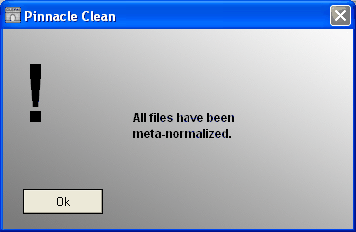
With all files meta-normalised, you’re finally ready to burn your digitised LP to CD!
