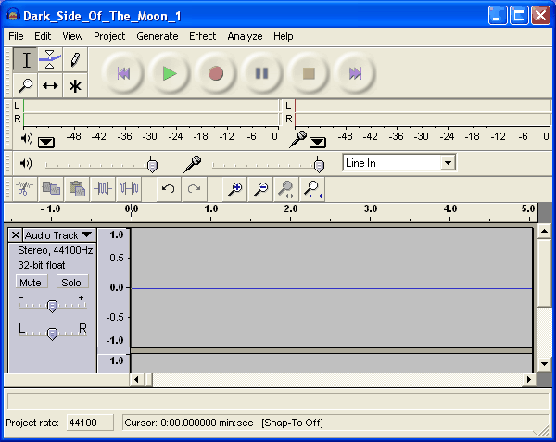Audacity includes many built-in effects and also lets you use plug-in effects. In general, the way these are applied is to simply select part or all of the tracks you want to modify, and select the desired effect from the menu.
Audacity includes many built-in effects and also lets you use plug-in effects. In general, the way these are applied is to simply select part or all of the tracks you want to modify, and select the desired effect from the menu.
For the purposes of this tutorial, we’re just going to use the Noise Removal effect.
Removing noise is a two-step process. In the first step, you select a portion of your sound which contains all noise and no signal, in other words, select the part that’s silent except for the noise. Then choose Noise Removal from the Effect menu and click Get NoiseProfile. Audacity learns from this selection what the noise sounds like, so it knows what to filter out later.
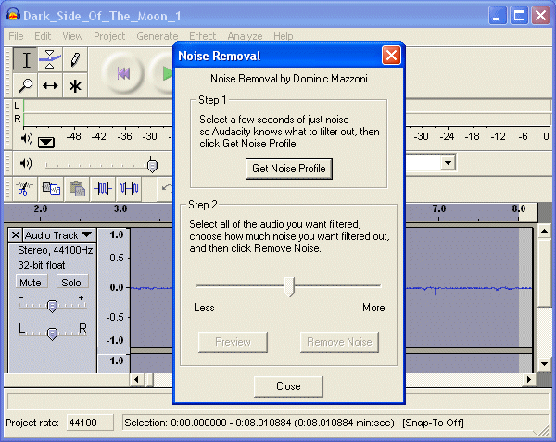
Then, select all of the audio where you want the noise removed from and choose Noise Removal again.
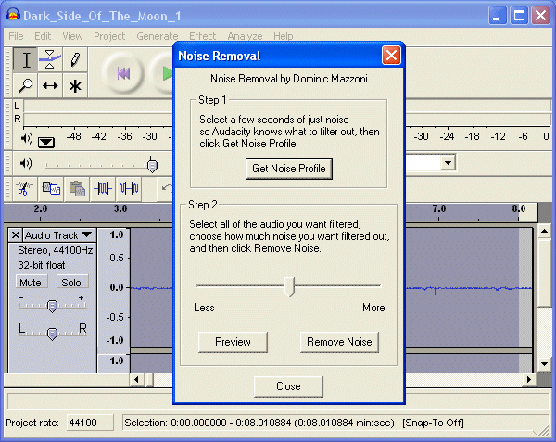
This time, click the Remove Noise button.
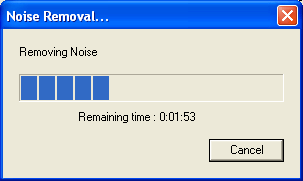
It may take a few seconds or longer depending on how much you selected.
If too much or not enough noise was removed, you can Undo (from the Edit menu) and try Noise Removal again with a different noise removal level. You don’t have to get a new noise profile again if you think the first one was fine.