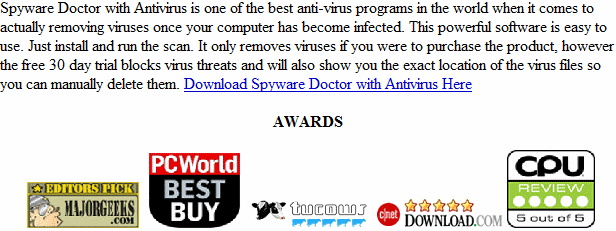Windows Secure Workstation
Welcome again to another weekly installment of our infection removal guide. If you’ve made your way to this page, you’ve probably
been infected with Windows Secure Workstation. Infections of this type, while somewhat less than dangerous, do their their work through
scare tactics. Essentially, they make it very difficult to use your computer, and may also redirect your browser’s search, making simple
tasks like finding this guide unnecessarily difficult. This client is a clone of Anti-Spyware, XP Home Security 2012, XP Anti-Virus 2012
and XP Security 2012 as well as Win 7 Anti-Spyware, Win 7 Home Security 2012
How Did I get infected with Windows SecureWorkstation?
Often, infections like this come from infected webpages, oftentimes pages that you visit frequently. Malicious code is
inserted into the website which then automatically installs the infection onto your computer. Frequently, this won’t even require
action on your part, the infection’s software is able to bypass your antivirus and insert itself silently into your Windows installation.
If this is the case, you should consider upgrading to a better antivirus.
How Much Damage is Windows Secure Workstation Doing?
With most infections in this particular family, the biggest problem they cause is disassociation of executable files in the
registry. That’s why you’re getting those scary looking pop-ups asking what you would like to use to run any program. This just means
that the registry information that tells Windows how to launch executables has been damaged. Luckily, we’ve posted a quick fix below
in this very guide!
Windows Secure Workstation
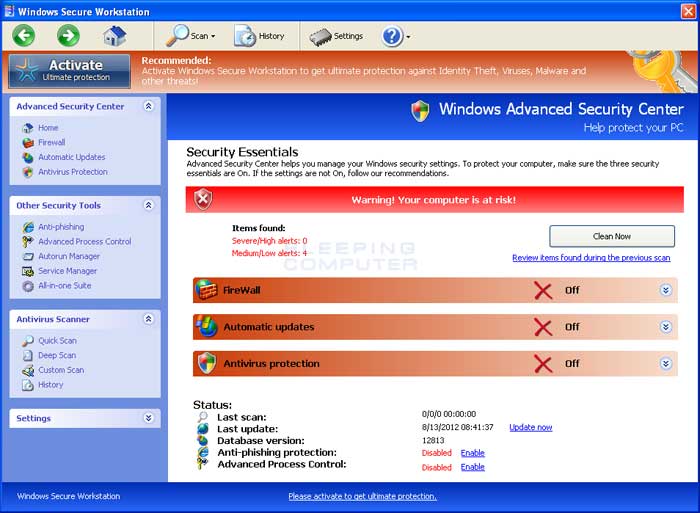
»Download Windows Secure Workstation Removal Software
How to Remove Windows Secure Workstation?
This article will cover the three major means to remove this infection:
1. Use Anti-virus software (Note you may need to follow the manual guide to start so you can install a client.)
2. Hire an expert ( We Recommend http://www.pcninja.com. This is a remote computer repair company)
3. Remove this threat yourself following our manual removal guide.
Automatic Windows Secure Workstation Removal
Online Windows Secure Workstation Removal Service
Windows Secure Workstation Manual Removal
Procedures
Step 1. If you are unable to run any executable programs at all this may be from the virus changing your registry settings. If this
is the case you may need to use this patch. It is only for Windows 7 computers. Download Win 7 Fix exe Issue here.
Step 2. You need to stop and delete the main .exe file that is running Windows Control Series. You should be able to locate this
file at Protector-Random 3 to 4 characters.exe
- Exmaple: Protector-123.exe
Keep in mind that the USERNAME will be your user name The file is called <Totallyr andom>.exe. Expect this name to change over
time. Once you locate the file you will need to re-name the file. To do this you can right click on the file named and select
“Re-name”. Name it whatever you want. Once done re-start your computer. Next time you boot up the virus should not be running.
Now you should be able to delete the file name. At this time you should run a full virus scan. We Recommend Spyware
Doctor with Antivirus. However you can use any client you trust the most. To see a list of other clients we recommend check out our
Anti-virus Reviews section.
Windows Secure Workstation Registry Removal Procedures
We don’t recommend that users manually edit the registry. Aside from the issue this infection causes with executable files, there
shouldn’t be any damage to the registry that cannot be solved automatically by a good antivirus program and registry cleaning
software. You may want to use a registry cleaner like PC Health Advisor Here to clean out the registry and scan for other malware. You can also read all or registry cleaner reviews
Windows Secure Workstation Directories:
Windows 7 / Windows Vista
-
%AppData%\NPSWF32.dll
-
%AppData%\Protector-Random 3 to 4
characters example (acf).exe -
%AppData%\Protector-Random 3 to 4
characters example (acf).exe - %AppData%\result.db
%AppData% refers to the current users Application Data folder. By default, this is C:\Documents and Settings\<Current User>\Application Data for Windows 2000/XP. For Windows Vista and Windows 7 it is C:\Users\<Current User>\AppData\Roaming
If you require advanced help or just want an expert to remove the virus than use this computer repair service. The charge is under a hundred bucks and they can often get started right away.These are real experts when it comes tomalware and virus removal. Related Article Keywords: Windows Secure Workstation, Remove Windows Secure Workstation, Windows Secure Workstation Removal, How to Remove Windows Secure Workstation