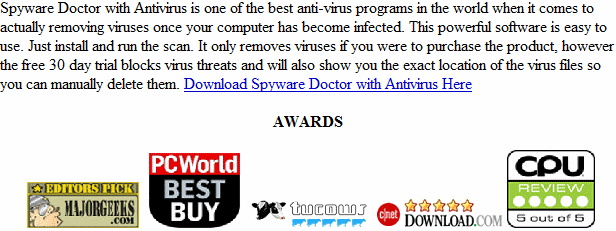Windows Anti-Malware Patch
Welcome to another weekly installment of our infection removal guides. This guide will tell you how to remove Windows Anti-Malware Patch. Infections of this kind are generally classified as so-called scareware. Basically,they attempt to scare the user into paying for them by erroneously displaying hardware or software faults supposedly found on the user’s machine. Frequently, they’ll alter your browser’s search settings as well, making tasks like finding this guide difficult. This client is a clone of Anti-Spyware, XP Home Security 2012, XP Anti-Virus 2012 and XP Security 2012 as well as Win 7 Anti-Spyware, Win 7 Home Security 2012
How Did I get infected with Windows Anti-Malware Patch ?
Malware of this type generally gets into your computer from infected flash based ads on web-pages. Most often, this won’t even require any interaction with the user. You won’t be asked to install anything, agree to anything, or even notice that anything is amiss until the infection shows up on your computer.
How Much Damage is Windows Anti-Malware Patch Doing?
Scareware infections in general don’t cause much damage to your computer. Most frequently the most obnoxious thing they do is disassociate information in the registry that tells Windows how to run exe files. This is why you’re getting that message asking you what to use to run ever program you attempt to launch on your computer. This is just because the information that tells Windows how to do this has been damaged. Luckily, the fix is relatively simple, and we’ve posted a quick fix for this below in the guide.
Windows Anti-Malware Patch
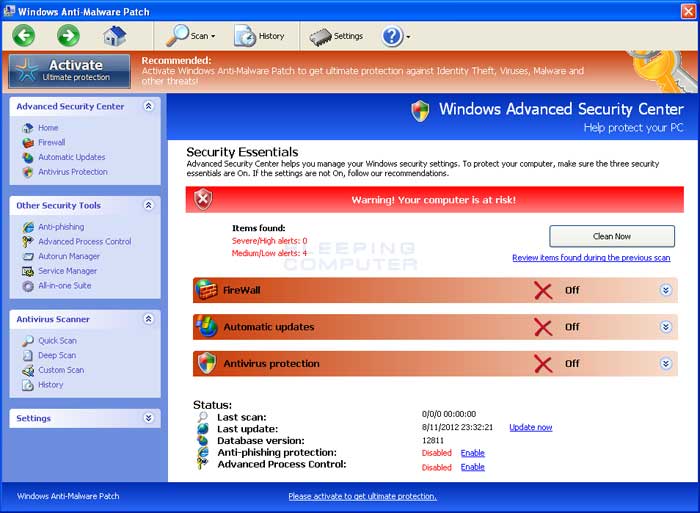
» Download
Windows Anti-Malware Patch Removal Software
How to Remove Windows Anti-Malware Patch ?
This article will cover the three major means to remove this infection:
1. Use Anti-virus software (Note you may need to follow the manual guide to start so you can install a client.)
2. Hire an expert ( We Recommend http://www.pcninja.com. This is a remote computer repair company)
3. Remove this threat yourself following our manual removal guide.
Automatic Windows Anti-Malware Patch Removal
Online Windows Anti-Malware Patch Removal Service
Windows Anti-Malware Patch Manual Removal Procedures
Step 1. If you are unable to run any executable programs at all this may be from the virus changing your registry settings. If this is the case you may need to use this patch. It is only for Windows 7 computers. Download Win 7 Fix exe Issue here.
Step 2. You need to stop and delete the main .exe file that is running Windows Anti-Malware Patch.
You should be able to locate this file at
- Protector-Random 3 to 4 characters .exe
- Exmaple: Protector-123.exe
Keep in mind that the USERNAME will be your user name The file is called Protector-Random 3 to 4 characters .exe. Expect this name to change over time.
Once you locate the file you will need to re-name the file. To do this you can right click on the file named and select “Re-name”. Name it whatever you want. Once done re-start your computer. Next time you boot up the virus should not be running. Now you should be able to delete the file name.
At this time you should run a full virus scan. We Recommend Spyware Doctor with Antivirus. However you can use any client you trust the most. To see a list of other clients we recommend check out our Anti-virus Reviews section.
Windows Anti-Malware Patch Registry Removal Procedures
We don’t recommend that users manually edit the registry. Aside from the issue this infection causes with executable files, there shouldn’t be any damage to
the registry that cannot be solved automatically by a good antivirus program and registry cleaning software. You may want to use a registry cleaner like PC Health Advisor Here to clean out the registry and scan for other malware. You can also read all or registry cleaner reviews
Windows Anti-Malware Patch Directories:
Windows 7 / Windows Vista
- %AppData%\NPSWF32.dll
- %AppData%\Protector-Random 3 to 4 characters example (acf).exe
- %AppData%\Protector-Random 3 to 4 characters example (acf).exe
- %AppData%\result.db
%AppData% refers to the current users Application Data folder. By default, this is C:\Documents and Settings\<Current User>\Application Data for Windows 2000/XP. For Windows Vista and Windows 7 it is C:\Users\<Current User>\AppData\Roaming
If you require advanced help or just want an expert to remove the virus than use this computer repair service. The charge is under a hundred bucks and they can often get started right away. These are real experts when it comes to malware and virus removal.
Related Article Keywords: Windows Anti-Malware Patch , Remove Windows Anti-Malware Patch , Windows Anti-Malware Patch Removal, How to Remove Windows Anti-Malware Patch