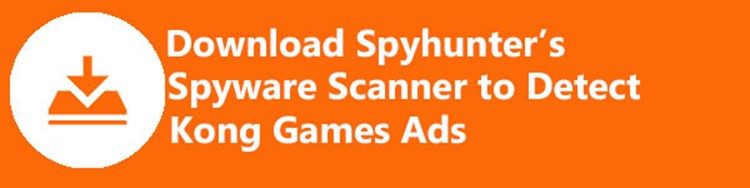Kong Games Ads is another type of adware that will display ads on your computer. They will show up in the web pages you visit and can become very intrusive and annoying. The ads will be embedded in the websites, but will also show up as pop ups and underlined keywords on the websites.
The hook of Kong Games is that it lets you play games on the Internet. That is the way they get people to install the software. But, without reading the fine print, you will soon find your self overwhelmed with all these annoying ads. Typically, you will see the ads display something like “Kong Games”, “Powered by Kong Games” or something similar to that to identify where the ads are coming from.
Infected with Kong Games Ads? Scan Your PC for Free
The ads create a vicious cycle because the advertisers hope to get you to install their software on your machine which can lead to even more issues on your machine; some even malicious. Kong Games makes money if you go to these third party ads and install the software and do not care much about what happens to your machine afterwards.
How Was I Infected with Kong Games?
Again, Kong Games is adware. It is bundled with free programs you obtain from the internet. Most likely, you did not read the fine print that other software would be installed. But, not many people do. On the other hand, it may have not even been disclosed to begin with. This is why you need to be careful when downloading software from the Internet, and be sure to pay close attention during the install process for extras being added to your machine.
The best course of action is to opt for the custom installation if given the option. This is most likely to give the the opportunity to skip all these third-party apps. If you pick basic installation it will just install everything without asking.
How to Uninstall Kong Games
The best course of action is to remove the software from the Uninstall Programs option. You can do this by clicking on the start button and going to control panel.
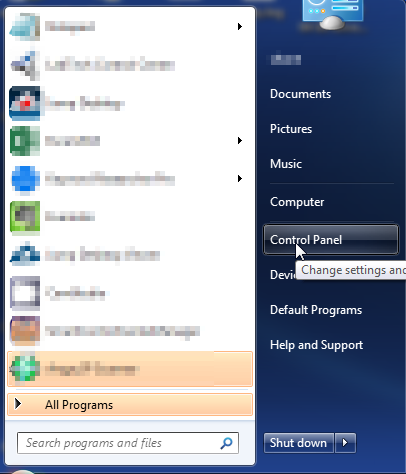
Once you click on that link, you will be taken to the Control Panel
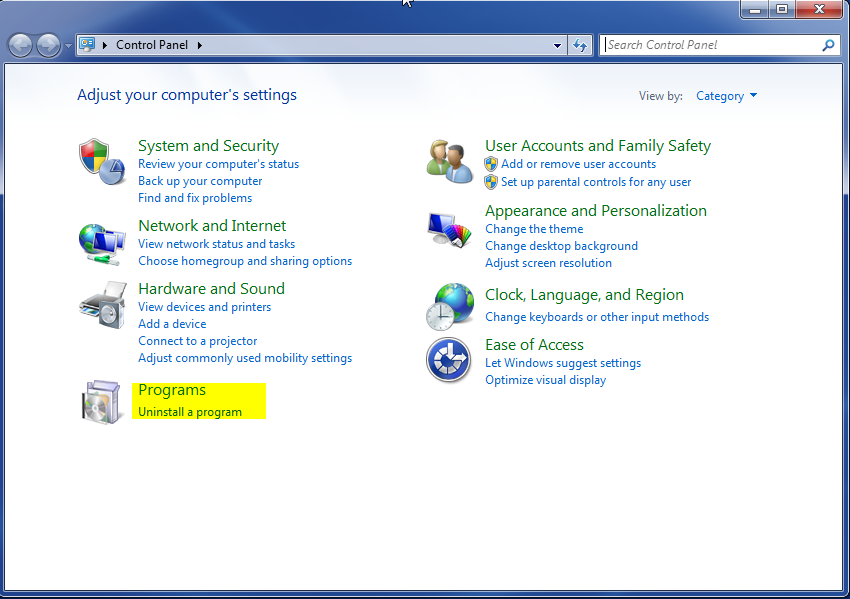
Inside the control panel, you will want to go to the programs section and click on “Uninstall a Program” as shown above. If your Control Panel does not look like the one above, you can click on “View By” and change to category to get it to look like the image above
You will then be taken to the uninstall app. From there you can select the application you want to remove. In this case, you will want to select Kong Games and then click on the Uninstall Button at the top.
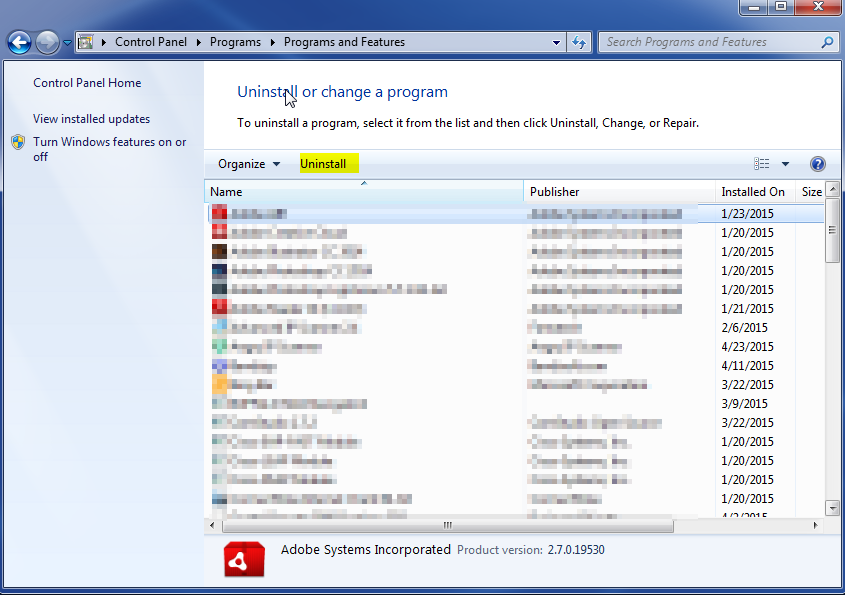
If the issue started happening recently, you can sort by install date to see the most recent installations. Otherwise, the software is sorted in alphabetical order by default.
Once you have completed this step, it is a good idea to run a malware scanner on your machine to make sure you have removed any other issues caused by the program. It is recommended to run something like Malwarebytes.