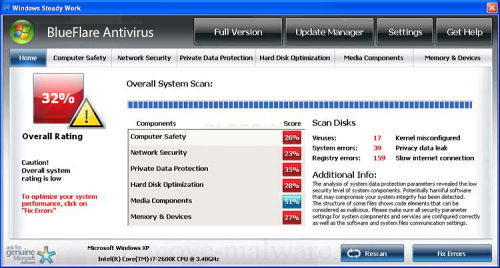
Easiest Removal Option:
Remote Repair: Paying an expert to remove this threat is always the easiest option. It’s also the most expensive. PCTechGuide.com has reviewed several remote computer repair companies and we recommend http://www.pcninja.com This is a small computer repair company (Two brick and motar stores in California ). Small companies like this tend to deliver better customer service. With a fully trained and experienced staff all based in California doing the repairs, you can’t go wrong. The cost for most virus removal services is around $99 USD.
Software Option:
Antivirus Clients: Anti-Virus software was developed to remove these exact kind of threats. Most people who get infected with malware get infected from having no protection or from using a free client that offered no real up front protection. It’s important to secure your computer so know one gains access to it and to protect your identity online.
PCTechGuide.com has reviewed hundreds of software vendors over the years. See our Antivirus Reviews and Internet security reviews for full in-depth reviews.
To Remove this virus we recommend Spyware Doctor with Antivirus or Malwarebytes. All three offer good results in most cases.
Do It Yourself Removal Guide
How to remove BlueFlare Antivirus DIY Steps
Proceed with Caution. PCTechGuide.com offers this information free of charge. We can not be held liable for any actions you take regarding the below information. It is recommended to backup your entire data before attempting any method related to BlueFlare Antivirus removal. Use genuine antivirus software from a trusted source in order to scan your data. We recommend Spyware Doctor with Antivirus as well as the remote computer repair site http://www.pcninja.com.
Step 1. The most important step required for BlueFlare Antivirus removal is to stop its main executable process from execution. Once this is done, your computer will no longer display the annoying messages generated by this rogue software. Follow the next hints on how to remove BlueFlare Antivirus.
A. One of the methods that we recommend is to boot your PC into Safe Mode with Networking. In this limited operating system mode the malicious software will no longer run at startup, reason why this is the best way for most users to simply delete BlueFlare Antivirus from disk. Below you can find the executable paths that need to be examine in order to remove BlueFlare Antivirus:
XP: BlueFlare Antivirus executable path:
C:Documents and Settings%User Name%Application DataBlueFlare Antivirus[random].exe
Win 7 / Vista: BlueFlare Antivirus executable path:
C:Users%User Name%AppDataRoamingBlueFlare Antivirus[random].exe
Please note that BlueFlare Antivirus uses a random file name generator in order to mask its main executable on disk. Usually the file is named randomly based on an alpha-numeric combination that is unique to each infection. For this reason, users will be required to identify the file on disk themselves based on last modified date or using professional antivirus software.
B. Browse to the file path shown above and identify BlueFlare Antivirus executable. Once located, rename the file and reboot the PC in order to stop it from execution.
C. While browsing the executable path in which BlueFlare Antivirus installs its main files sort the data based on last modified first. This tip is mostly applicable when you are not sure of the exact executable file name of this malware. Usually between the files listed in the top of the list will be also the virus executable. Once identified, stop its process and delete it from disk.
D. To stop BlueFlare Antivirus from execution you will have to open up the Task Manager to locate the name of the virus and the location of the threat. Once you have managed to identify the file path and the name of the executable it will be possible to terminate its running process and delete BlueFlare Antivirus from disk. Do not forget to reboot in order to make sure that this fake security client is no longer running.
Step 2. Delete the file from disk if you have not already done so. At this point BlueFlare Antivirus will no longer run and the operating system will be easier to control for immediate repairs that will be required as a result of this incident.
Step 3. Install a professional antivirus suite such as Spyware Doctor with Antivirus. Run a full system scan and identify any additional threats that may be still present. Once this is done, depending on the type and nature of infections present it should be a good idea to purchase a license key for the genuine application that suits you best. Disinfect all malicious files and reboot your PC to confirm that everything is back to normal.
How not to Get Infected Again
In most cases users get infected with viruses and malware from not having propper up-front protection. Computer security experts recommend that you use an anti-virus client that offers up front protection to block viruses from installing and a security client that keeps up to date with the latest virus defenitions. The paid versions of Spyware Doctor with Antivirus and Malwarebytes fit this criteria. Going with one of these clients is a step in the right direction to protecting your computer.
Need More Help? Want to Say Thanks?
Ask questions or post your comments below. Thank You.
Discalimer: PCTechGuide.com does make money from users who make a purchase of many of the products and services featured on this website.