The GardeningEnthusiast toolbar is another product that is advertised as a helpful addition to your browsing experience when it is really nothing more than software you should remove as soon as possible. It is touted as a toolbar that will provide you with a lot of useful gardening tips. That is the hook to get you to install it. But, in truth, it can cause extreme PC slow down and invite other malicious software into your computer. If you have willingly installed this toolbar, or have noticed it in your browser then you should make every effort to remove it as soon as possible.
Most of the time this toolbar is installed because it is bundled with other software. Some people do download and install it willingly, but a vast majority install it without even knowing until it is too late. This is a quite common technique of spreading dubious software. It is a good idea to avoid installing software from third party websites if you can avoid it. But, if you must install software choose to install it manually rather than automatically. Then you can see all the options available during the install process. Hopefully this will allow you to pick and choose what you want to install and you will be given the opportunity to skip the installation of this unwanted software.
The GardeningEnthusiast toolbar will make subtle changes to the settings in your web browser. It will change the default home page and search engine. Plus it will install a toolbar at the top of your browser. Furthermore, search results are presented on a third party website which is highly suspicious.
The removal process of Gardening Enthusiast is not too difficult. You can do it manually with the steps listed below. However, if you would like a more automated approach to removing the software you can use a tool like SpyHunter to help you remove it more easily. You can download it using the link below.
Uninstall Gardening Enthusiast from Windows.
- Open up control panel by clicking on the start button in the lower left corner of your computer, and then going to Control Panel
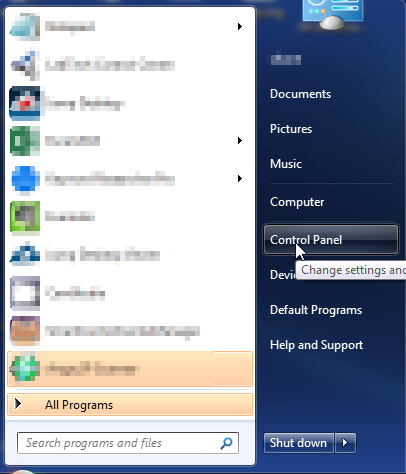
- Once, you are in Control Panel, go to the link labeled “Uninstall a Program”. If your computer does not look like the view below, you may have to sort by categories at the top right.
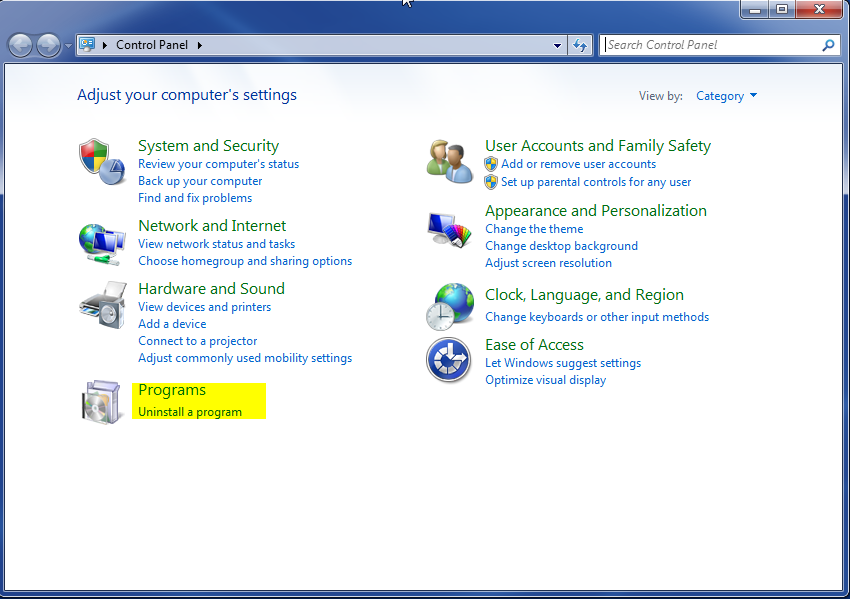
- Once in the uninstall programs section, look for the offending program. You can scroll by date installed to find programs that were installed recently. This may be a clue as to what the offending program is. Once you have found the program, highlight it and select “Uninstall” to remove
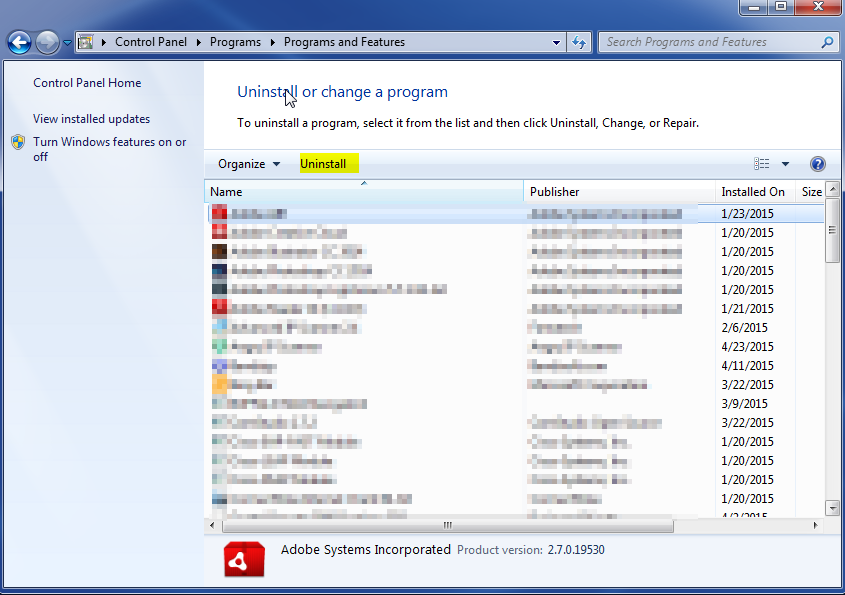
Once you have done this, you will need to go into your browser and set it to its default settings to remove the other changes it made. You will also want to scan your computer to make sure no new issues were introduced by the vulnerability. A good tool to use for this is MalwareBytes. If you already have a virus scanner, you should run this as well.
