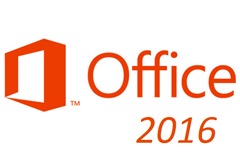 Microsoft Office 2016 is now available and it offers a range of new features you will find useful. It has tweaked some of the features to make them better, but it has been designed to help make your use of the application as productive as possible. There has been a big emphasis on collaboration in this version of Office and it shows. These features will allow corporate teams to communicate and share materials easily and reliably. This article will highlight a few of the features available in this offering of Microsoft Office.
Microsoft Office 2016 is now available and it offers a range of new features you will find useful. It has tweaked some of the features to make them better, but it has been designed to help make your use of the application as productive as possible. There has been a big emphasis on collaboration in this version of Office and it shows. These features will allow corporate teams to communicate and share materials easily and reliably. This article will highlight a few of the features available in this offering of Microsoft Office.
Real-time collaborative editing
Office 2016 adds the collaborative feature that arguably makes its rivals as good as they are – it is now possible to co-author Office documents with colleagues in real time. Known as real-time presence, the feature works for documentations and presentations across both Word and PowerPoint. It also functions across multiple devices; an internet connection and access to Office 2016 are all that you need. In Word, you can also see others’ changes as they make them; to work in either application, though, the document must be stored on either OneDrive or SharePoint (go to this site to get all the details), rather than locally.
Simplified sharing
You can finally wave goodbye to the back-and-forth email tag that has been the mainstay of document sharing and collaboration for too long. You send your colleague a document by way of an email attachment, they download it and make their changes, save the file with a new name and then send it back – and so on and so forth. It’s enough to give even the most organized and tech-savvy among us a major headache. Office 2016 relieves this pain, and makes it simple to save files online with SharePoint like the ones from KWizCom or OneDrive, right from Office’s in-built ribbon pane.
More efficient email
Of course, for all the file-sharing features in the world, you’ll still need to email your business contacts on a regular basis. Office 2016’s Outlook makes it easy to filter out unwanted messages so that you can quickly see the emails that matter to you. Its Clutter feature learns from the way you use your email, and the way you deal with specific messages, to move to a special folder those messages that you are unlikely to need to deal with immediately. You can then navigate to the Clutter folder at your convenience in order to check through your emails to see which ones you need to take action on – daily and weekly notifications let you know what’s been decluttered on your behalf. Though Clutter won’t begin to do anything until it has a thorough understanding of your email behaviors (in order to avoid it incorrectly classifying useful messages as being of low importance), it’s of course possible to use it as another junk filter, keeping distracting messages out of view and you focused on your job.