With the Fdisk procedure completed, restart you computer with the Windows 98 Startup disk in the floppy disk drive and proceed to format the partitions you’ve created with a file system, using the Format tool as follows:
- When the Windows 98 Startup menu is displayed, choose the Start computer without CD-ROM support option, and then press Enter.
- When a command prompt is displayed, type:
format d:
and then press Enter.
- A warning that all data on your D: drive will be lost is displayed.
- After the format procedure is finished, you receive the following prompt:
Volume label (11 characters, ENTER for none)?
- Format then prints a number of statistics, including the number of bytes comprising the total disk space, the number of bytes used by the system and the number of available bytes, culminating with a Volume Serial Number.
- You can format any additional partitions following a similar procedure to that used for the primary DOS partition above.
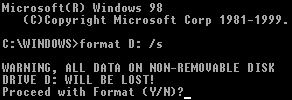
Enter Y, and then press Enter to proceed with the format of drive D:.
This is an optional feature that you can use to type a name for the hard disk. Type an 11-character name for the drive, or leave it blank, and then press Enter.
A common reason for installing a second hard disk drive is to set up a dual-boot system, with each of the two drives containing a different operating system.
There are a number of reasons why you may want a dual-boot system. You may want to run both a Windows and a non-Windows operating system, such as Linux. You may be a user of Windows alone, but have some applications software or hardware that works only under a previous version. Or, as mentioned at the beginning of this tutorial, you may be upgrading to the latest version of Windows and simply want to avoid the risks of doing this in the conventional manner, which involves reformatting – and so losing everything currently stored on – your current operational hard disk.
Windows XP supports multiple booting with MS-DOS, Windows 3.1, Windows 95, Windows 98, Windows NT 3.51, Windows NT 4.0, and Windows 2000. To set up a dual-boot system comprising, for example, Windows 98 and Windows XP, it’s important to install the former first, otherwise essential files needed for starting Windows XP could be overwritten. Furthermore, Windows 98 needs to be installed on a basic disk on a partition formatted with FAT or FAT32. If it’s not installed on the system partition – which is almost always the first partition on the disk – the system partition must also be formatted with FAT or FAT32.
The conditions identified above will generally apply in a scenario in which a user is upgrading from Windows 98 and intending to install Windows XP on a second hard drive. To achieve this you need to ensure that you format your new drive as a system disk. This means entering the command format d: /s at step 2 above instead of format d:. Windows XP then needs to be installed on the new drive in the normal way.
Your Windows 98 partition will be accessible from your Windows XP partition regardless of which file system you chose for the Windows XP environment. If you chose FAT (most likely FAT32) then the converse will also be true, your Windows XP partition will be accessible from your Windows 98 environment. If, however, you elected to set the Windows XP partition up using NTFS, its files will not be visible from the Windows 98 environment.
With a multiboot system you choose which operating system environment you want to boot to each time you restart the system.