A clean install means that you’re going to completely wipe your C: drive early in the procedure. You need to be sure that you’ve figured out how you’ll subsequently reinstate everything you require to the system, both software and user data.
Two types of software need to be considered, device drivers and applications:
Device drivers:
Make sure you have the driver CD-ROMs or floppies that came with your various items of hardware, and the download files of any drivers you may have subsequently updated.
If your system is operational, you may also consider cataloguing the set of drivers currently in use. This may prove useful if you encounter problems with the newly built system. If particular hardware devices start behaving differently you’ll at least be able to check if they’re using a different version of device driver to what they were previously. If so, whether it be an earlier or previous version, you’ll have the option of attempting to revert to the version that had been used successfully before, to see if this remedies things.
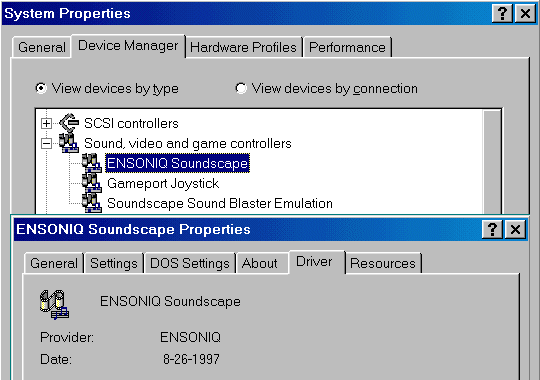
Unfortunately, there’s no quick way of doing this, other than by manually identifying the driver versions currently in use via Start –> Settings –> Control Panel –> Device Manager.
Applications:

Similarly, you need to be sure that you’re going to be able to re-install all your applications software to the newly built system. That means locating all the CD-ROMs and floppy disks the software came on originally or, for software downloaded from the Internet, the appropriate download files.
If your system is operational, you have a CD-Writer and you’ve not done it already, now would also be a good time to make security backup copies of your various software application CD-ROMs. Not only is it something that’s wise to do anyway, but it’ll give the opportunity of verifying that the original discs are still in good working order before you actually need them to be!
As well as the the appropriate media, you’ll need to ensure that you also have a note of any associated Product Id codes that’ll be required for licence authentication purposes when you come to reinstall the applications.
Generally, this sort of information will need to have been recorded at the time of purchase. Sometimes, however, it can be discovered via an application’s Help –> About. If your system is operational and your record-keeping not as good as it might be, another cataloguing exercise while you’ve still the chance may prove to be time well spent!
Identifying every item of applications software that you’ve installed on your system can be a daunting and time-consuming task. Belarc Advisor can help considerably with this cataloguing task. This super little free utility builds a detailed profile of your installed software and hardware and displays the results in your Web browser. All of your PC profile information is kept private on your PC and is not sent to any web server.
User data:
Having assured yourself that you’ve done all that you can to ensure that you’ll be able to recreate your current software environment on the new system, you need to do likewise with respect to your user data.
You may already have a backup regime in place, for your critical data. However, wiping your hard drive means that you’re going to eradicate all your user data. This will almost certainly require that you take special steps to ensure that you’ll be able to subsequently recover it. If you have a second hard drive you may want to use this as your primary backup device. Its always a good idea to backup critical data to removable media, and you may want to make special provision in this respect now.
If you don’t already have a second hard disk drive, now may be a good time to get yourself one. If you do, you could of course reinstall Windows 98 to the new drive and use your current drive as a non-bootable disk in the future. Such a strategy avoids a lot of special backup effort now and will give you new options for a regular security backup regime in the future.
- Win98 Installation Planning
- How To Create A Windows Start Up Disk
- Installing Windows 98 – Getting Your CD Drive to Work for Installation
- How To Create A FAT32 Partition on Your Hard Drive
- Win98 Installation Drive Formating
- Win98 Installation
- Win98 Installation Phase 1
- Win98 Installation Phase 2
- Installing Windows 98 – Copying the Windows Files to Your Computer
- Restarting Your Computer After Installing Windows
- How To Do a Clean Installation of Win98 – Phase 5: Setting Up Hardware and Finalising
- Installing Windows 98 – Upgrading to Win98SE
- How to Update Microsoft Windows with Patches and Service Packs
- Win98 Driver Installation
- Win98 Installation Tuning