Emailing has become an indispensable part of our lives. Often, many of us use it even more on our mobile phones, for professional and personal use. Therefore, our mailboxes store a great amount of various information. However, there are occasions when you need to exchange the email provider or keep emails in the local storage file. Thus, as users we need to know a little more about file migration and PST formats.
In this article, we will mostly focus on how a user can export Office 365 to PST file format so these files can later be re-imported again. However, let us consider the algorithm of how files which are usually stored online can be somehow migrated to a different PC or even to a different account. This can happen to owe to the pst file format which literally stands for Outlook Data File, a special format which enables the return of the file back into an online space effortlessly and without any damages.
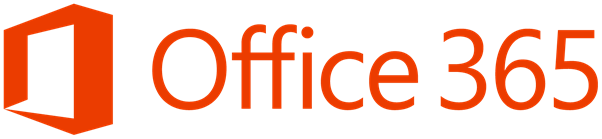
Things You Need To Know About Migration Of Office 365 Into PST
You already know that all of the migration processes have to done using special formats and actions. So, you may start wondering if there is a way to perform this activity with the help of a service or a special application – and the answer is yes, it is possible. Moreover, it is even more advisable to use a third-party solution. Such approach would cost you fewer nerves and effort but also less time spent on figuring out technically advanced issues.
If you have opted for assistance, our ReliefJet Essentials have developed a unique set of features. These feature help to ensure the smoothness of the export process. In particular, these features also include:
? manual mode: for this, you will definitely need a standalone application or Outlook add-in. When such is in place, the tasks you are to perform are rather easy. You will just have to click on the folder that you want to install it in. Then you will need to select the location that you would like to put the .PST file. After doing this, you will click the button that says Run. The program will then migrate the chosen files automatically;
? automatic mode: for this mode, you will have two options. The first option is to create a batch file. Your option is to simply run the product. there are several places that you can run the application. The first is the command line. You can also run it from the Windows Scheduler or another script of your choosing.
? sophisticated scenario development: unlike other programs, with this one you can keep your data well organized during the migration processes. By deciding, for instance, to export whole folders into one PST file or also arranging these according to years and users.
All in all, even when using Microsoft Office 365, which undoubtedly provides us with the highest quality of email services, we may still need a little more intervention. Also, some manual effort is required to make sure that all of the data can be backed up and can be moved to a different account or PC. However, for this process, one doesn’t need to learn computer science, instead you simply need to use specially designed services.