When you install Windows 7 for the first time you get a random generated name for your computer if you accept the defaults. Many times, this name will not make any sense to you. Furthermore, you may get an OEM version of Windows that will have an even more nonsensical name associated with it. Therefore, you may want to change the name to fit the role of the computer, or make it more easily identifiable on the network. Changing the name of Windows 7 computer is a pretty straight forward process and very simple to do. This article will go over the steps needed to change the name on your Windows 7 computer.
The first thing you will want to do is go into the System Properties. There are a few different ways to get there. You can click on Start, then right click on Computer and then left click on Properties, for example.
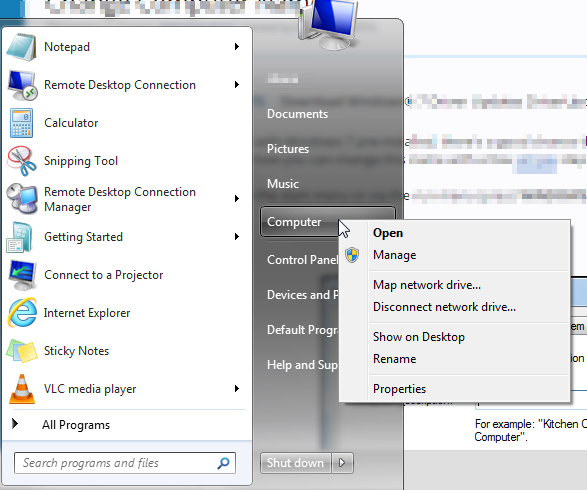
Alternatively, you can go to the run menu by clicking the WINDOWS KEY + R, and in the box that appears, type in “sysdm.cpl”
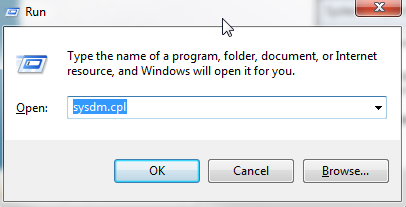
Then hit the OK button to open your System Properties.
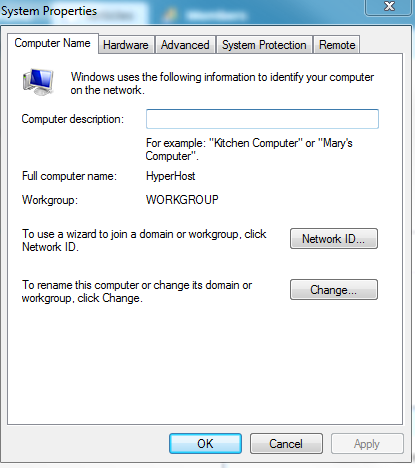
There are several things you can do inside of System Properties, but we are focused on changing the name of the computer. In this window, you can already see the current computer name next to the words “Full Computer Name”. From the Window you see, click on the “CHANGE” button.
Another window will open where you can enter a new name for the computer.
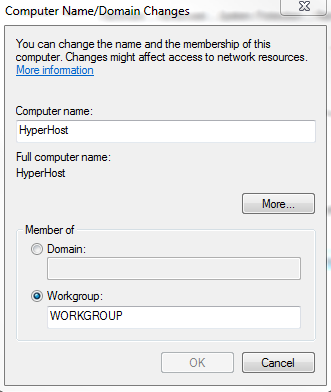
In the blank below Comptuer Name, you can change the name to something else. Once you have typed something else in the blank, hit the OK button to apply the changes.
You will get a prompt to restart your computer before the changes will take effect.
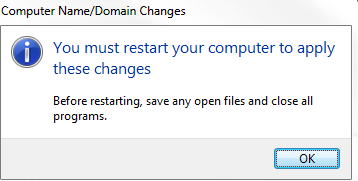
Hit the OK button, and then the Close button in System Properties. You will get another prompt to restart your computer. You can elect to restart the computer now or restart the computer at another time.
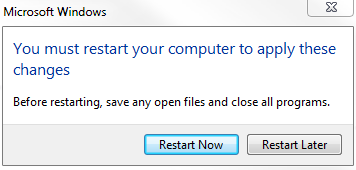
After the computer reboots, the change that you made will be finished and the computer will be referenced by the new name.
As you can see, changing the name of a computer in Windows 7 is not hard at all. You do not have to be stuck with that name automatically created when you install Windows 7, and that makes no sense at all. With this trick you can change the name to something that fits more with the role of the computer. And, it will be easier to find on a network.