The near-ubiquitous USB flash drive is of course improperly named, as it has no drive as such, but the term was initially coined because the devices were seen as replacements for floppy disks drives for transferring data between PCs. The 1.44MB capacity limit of floppies was beginning to render them useless as the popularity of PC’s, networks and the internet in particular meant that files were simply too big.
Flash drives first came out in 2000, a couple of years after the beginning of the internet explosion which led to people buying PCs in order to actually access the internet, whereas prior to that, they were buying PCs to do particular jobs, and maybe get internet access. This shift in attitude increased the number of PCs in use and the amount of data that needed to be transported, and USB flash drives provided not only the higher capacities needed, but were faster and sturdier than floppies into the bargain.
There are many terms used for these devices, such as thumb drives, memory keys, memory sticks (although this is actually a trade mark for Sony’s proprietary memory cards) or pen drives, but flash drive seems to be the most universally accepted. As flash memory technology has improved, the capacity of these devices has increased dramatically and the adoption of the USB 2.0 standard has allowed faster data transfer speeds. Flash drives of capacities larger than many CDs are now commonplace, allowing them to be used for software distribution, operating systems, backing up and taking whole computing environments around, although the most common use is still to carry around personal data such as pictures, music, movies and other personal files.
Construction Details
USB Flash drives contain a small PCB with the flash memory chip, or chips, mounted on it and a male type-A USB connector attached at one end. The PCB contains a microprocessor that acts as a USB mass storage controller, which allows the PC to access the flash memory in a simple linear manner. The controller handles the block mode access that is inherent with NAND flash RAM and performs functions such as wear-levelling, to make sure all the blocks of the flash RAM chip get equal usage. This is important because there is a limit on the number of times that NAND can be written to, and if data copied to it always used the same blocks first, those blocks would wear out faster, rendering the whole chip useless before some of the blocks have been used much, if at all.
The PCB will also have an oscillator, providing a clock signal to control data transfer operations, and usually an LED, sometimes two, which can show the activity status of the flash drive. The led(s) act as a warning that the device is in use as unplugging it without unmounting can damage the drive beyond repair. With Windows-based PCs this is normally done by clicking on the ‘Unplug or Eject Hardware’ icon in the system tray, which will look something like the screenshots below (taken from Windows 2000). Note that with Windows ME, 2000, XP and Vista the USB drivers are built in, but Windows 98 will need drivers for each device, if available (they are unlikely to be available for Windows 95 and earlier versions).
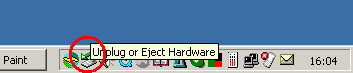
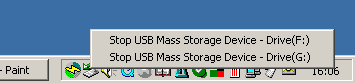
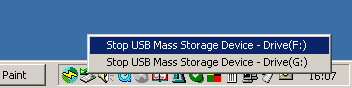
Variations on the Theme
The PCB and USB plug assembly is usually covered in a hard plastic shell which can be coloured or branded, which has led to a burgeoning market in flash drives as promotional items, branded with company logos and messages. There are also many novelty drives, such as ducks, fruit, children’s toys such as Transformers, and, well, literally anything that can be molded around the shell like a credit card style flash drive. Slightly more useful modifications have been integrated such as concealed fold-out USB plugs, to make the device smaller and neater and protect the plug from damage, and torches, useful if the flash drives has been put on a key ring. Bio-metric flash drives have come out which won’t allow the data to be accessed unless the owner’s fingerprint is recognized, and the pen drive name has been taken literally in some cases with flash drives on the market in the form of usable pens or pencils.
As well as the usual use of data transfer, flash drives have been used to sell music, with many bands releasing song collections on them instead of CDs, although it remains to be seen if this will be anything other than a gimmick. As MP3 player functionality can easily be added to a flash drive at the point of manufacture, it is more likely that these devices will be used rather than flash drives. Software can also be installed onto a flash drive which interfaces with Windows XP’s profile management function so that when the flash drive is plugged into another XP-based PC the user’s environment is launched rather than that of the host PC, making it almost unnecessary to take a laptop around if there are likely to be XP-based machines available in locations that are visited.
Booting from Flash Drives
Flash drives can also be bootable, allowing them to hold whole operating systems and environments (more popular in the Linux world), or to be used to boot troublesome PCs into a diagnostic mode to help resolve problems. The best example is Knoppix, a Linux operating system that works off a USB drive. One flash drive can replace several boxes of floppy disks full of standalone customised bootable environments for a PC engineer but beware, as only PCs from about 2002 onward are likely to allow booting from a USB port. Even then the BIOS settings may need to be modified to enable the facility. Some PCs may need a setting like ‘Legacy USB Keyboard support’ to be enabled too, so it’s worth checking all of that before relying on it to go out and fix a PC.
- Hard disk (hard drive) construction
- Hard Disk (hard drive) Operation
- Hard disk (hard drive) format – the tracks and sectors of the hard disk
- File systems (FAT, FAT8, FAT16, FAT32 and NTFS) explained
- Hard Disk (Hard Drive) Performance – transfer rates, latency and seek times
- Hard Disk AV Capability
- Hard Disk Capacity
- Hard Disk Capacity Barriers
- Hard Disk MR Technology
- Hard Disk GMR Technology
- Hard Disk Pixie Dust
- Hard Disk Longitudinal Recording
- Hard Disk Perpendicular Recording
- RAID – Redundant Arrays of Inexpensive Disks
- Hard Disk SMART Drives
- Hard Disk MicroDrives
- Hard Disk OAW Technology
- Hard Disk PLEDM
- Hard Disk Millipede
- Guide to Western Digital’s GreenPower hard drive technology
- Solid state hard drive (SSD) technology guide