The Control Panel in Windows 8 is one of the most important areas of the operating system. This is where all the programs are that help you configure different sections of your operating system.
The programs in the control panel can help you find information about your system, configure power settings, change network options, alter display settings and a host of other options. Being able to get inside this area and control it is extremely important. But, before you can do anything in there you need to know how to get to it. This article will cover how you open up Control Panel in Windows 8 and 8.1
How to Open Control Panel in Windows 8 and 8.1
- In the Start screen, you can either swipe up to switch to Apps screen or you can click on the down arrow icon to bring up the Apps screen.
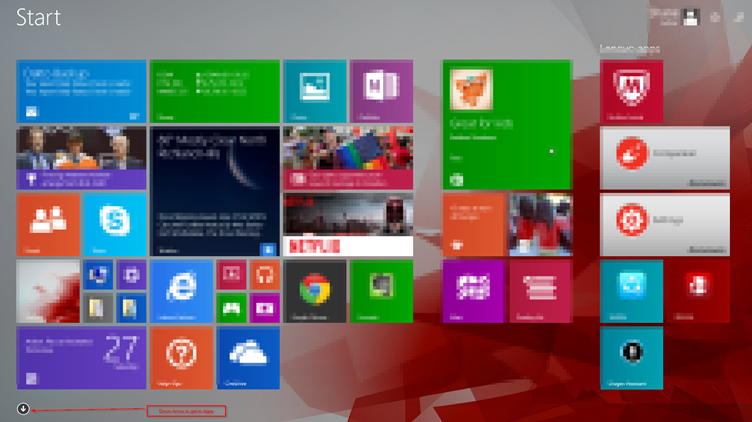
- Once inside the Apps section, you can scroll al the way to the right until you get to the Windows System section.
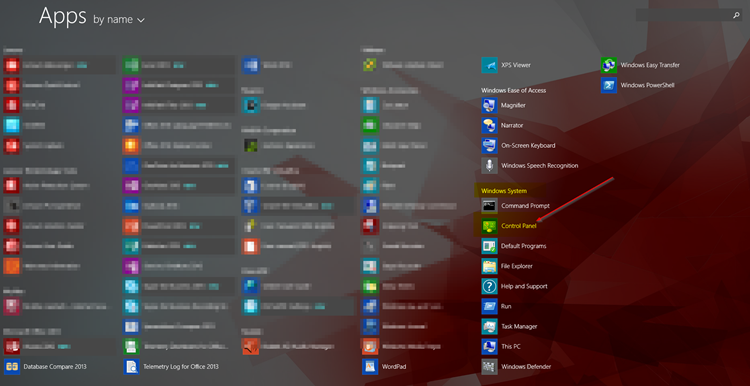
- Click on the Control Panel icon
- Your computer will switch to the Desktop view and the Control Panel will open.
That is one way to access the Control Panel option in Windows 8 and 8.1. But, as always there are multiple ways to access most programs inside Windows.
On most laptops, you can also use a keyboard combination of the WINDOWS KEY + X to get the Power User Menu
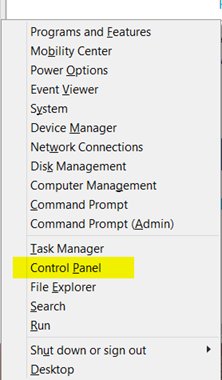
You can also access this same menu by right clicking on the on the Start Button  .
.
Being able to access the Control Panel in Windows 8 and 8.1 is must have knowledge. You will be spending a great deal of time in the Control Panel if you ever decide to do any tweaking or if you need to get any useful information about your system. Hopefully, this article will be useful in helping you access the Control Panel.