There are times where you may want to turn off the firewall in Windows 7, or at least disable it temporarily. This typically is necessary when a program will not work correctly. The firewall should be on your troubleshooting list of things to check when programs are not behaving correctly. This could be because the firewall is blocking network communication between the program and a network resource. So, turning off the firewall temporarily will help test if that is the issue.
Alternatively, you may want to turn off the firewall because you already have a hardware firewall between your PC and the Internet, and you do not want the extra overhead of running a software firewall on your computer. It is still a good idea to run it if you can, but if you have a hardware firewall then you are still pretty well protected.
This article will cover how you can turn off or disable the firewall in Windows 7 either temporarily or permanently. You can also find information on how to turn on the Windows 7 firewall here.
As always in Windows, there are numerous paths to get to just about any application. However, we will take the path through the Control Panel.
Click on Start, and then Control Panel to begin.
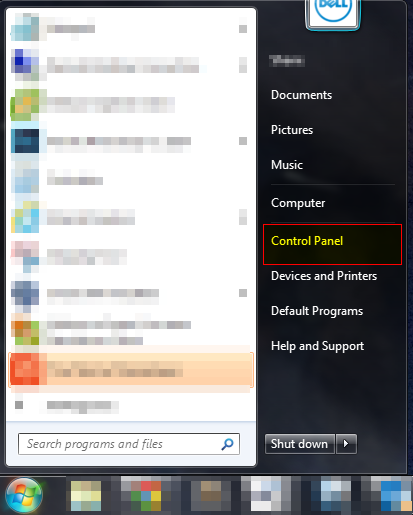
Click on the System and Security section in the Control Panel
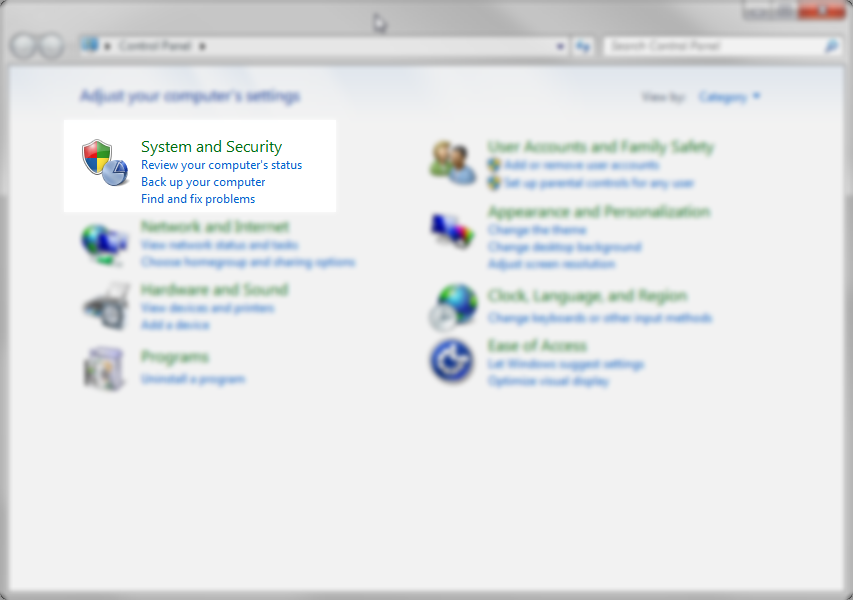
Click on the Windows Firewall section on the next screen
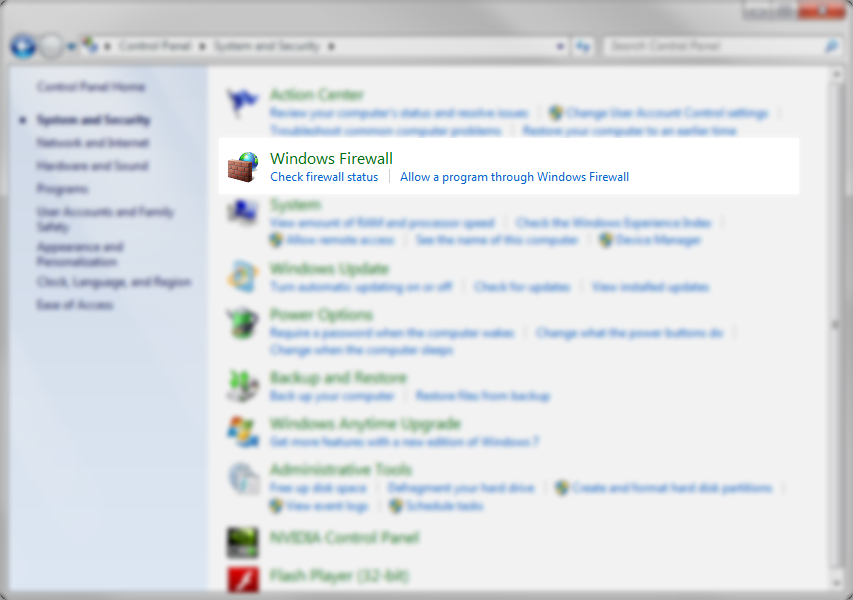
On the next screen, you will see the firewall status for each network found on your computer. You can see entries for Public, Home and Work networks. Whenever your computer connects to a new network, it will ask you to categorize the type of network. This allows you to group the networks for different security levels. As you see in the example below, the firewall is turned off in each network. To turn on the firewall, click on the link on the left that says “Turn Windows Firewall on or off”
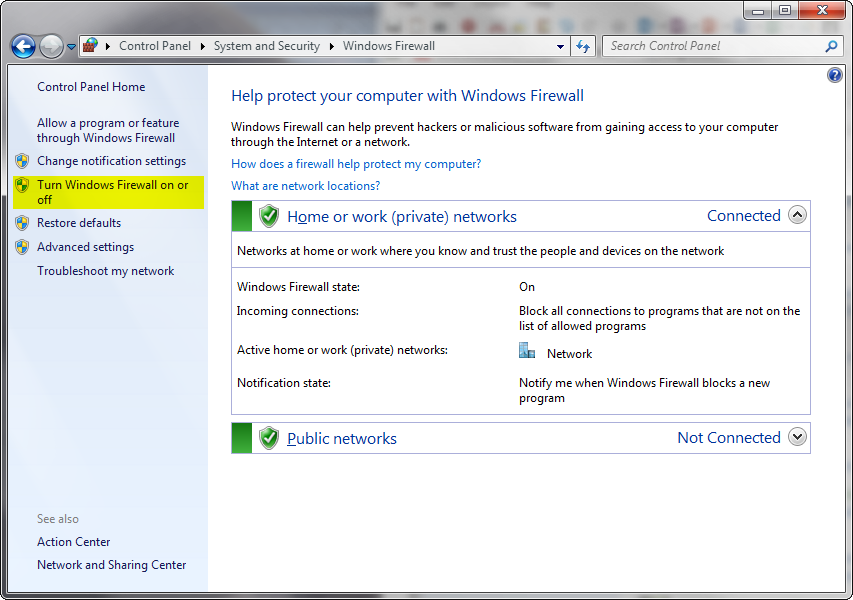
You can click the radio buttons for each network to turn the Widows Firewall on. Also, the default is to notify you each time Windows Firewall blocks a new program. This is important because if you do not want the program to be blocked by the firewall, you will be given an opportunity to allow it through the firewall. If this box is not checked then the firewall will make some assumptions about what it blocks. You will then run into cases where programs may not work due to being blocked. If you run into that scenario, you will have to go into advanced settings and specify what programs are to be unblocked
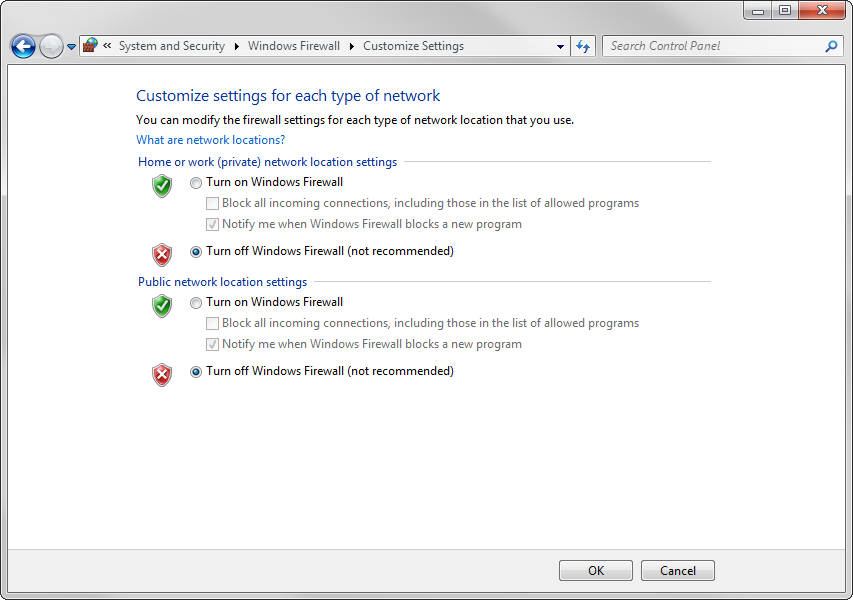
Once you have set the firewall to be off for each connection, you just click on the OK button and that is it. It’s pretty simple.
Turning off the firewall can leave your computer exposed to different risks. It is a good idea to make sure that you have at least a hardware firewall between your computer and the Internet. Or, if you have a third party firewall, that is also a good solution.