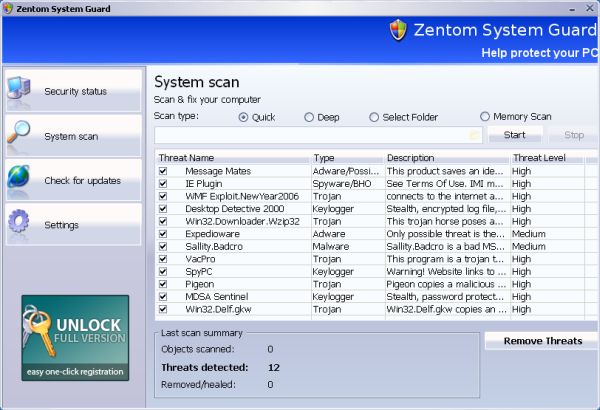
Easiest Removal Option:
Remote Repair: Paying an expert to remove this threat is always the easiest option. It’s also the most expensive. PCTechGuide.com has reviewed several remote computer repair companies and we recommend http://www.pcninja.com This is a small computer repair company (Two brick and motar stores in California ). Small companies like this tend to deliver better customer service. With a fully trained and experienced staff all based in California doing the repairs, you can’t go wrong. The cost for most virus removal services is around $99 USD.
Software Option:
Antivirus Clients: Anti-Virus software was developed to remove these exact kind of threats. Most people who get infected with malware get infected from having no protection or from using a free client that offered no real up front protection. It’s important to secure your computer so know one gains access to it and to protect your identity online.
PCTechGuide.com has reviewed hundreds of software vendors over the years. See our Antivirus Reviews and Internet security reviews for full in-depth reviews.
To Remove this virus we recommend Spyware Doctor with Antivirus or Malwarebytes. All three offer good results in most cases.
Do It Yourself Removal Guide
How to remove Zentom System Guard DIY Steps
Proceed with Caution. PCTechGuide.com offers this information free of charge. We can not be held liable for any actions you take regarding the below information. It is recommended to avoid taking any risks when your PC is infected. Backup all your data to an external storage device and scan your files and folders using a legitimate antivirus client that can detect infected files. If for some reason the operating system seems to be damaged beyond repair it is recommended to request the professional support of a remote computer repair site such as http://www.pcninja.com.
Step 1. The most important step in the set of tips that we provide is to stop Zentom System Guard executable from running. Once this is done it will be possible to simply delete the file from disk and get back into control of your PC. Follow this article in order to get a complete understanding on how to remove Zentom System Guard.
A. Boot into safe mode with networking. When doing so the virus will no longer run at startup and you will be able to simply browse to its executable path and remove it. Below you can find Zentom System Guard executable paths according to different operating systems:
XP: Zentom System Guard executable path:
C:Documents and SettingsAll UsersApplication Data[random].exe
Win 7 / Vista: Zentom System Guard executable path:
C:ProgramData[random].exe
It is important to note that this fake antivirus is designed to generate a unique random file name for each infection. For this reason, there is no fixed executable file name that we can indicate you to delete. We recommend browsing to the executable path included in this article and run a complete antivirus scan of the folder using legitimate antivirus software. By doing so you will be able to quickly identify the infected file that needs to be deleted.
B. Browse to the file path shown above and once identified rename the infected file to a different extension. Reboot the PC in order to stop the file from execution and delete it from disk in order to disable Zentom System Guard.
C. Sort the files listed in the folder path where Zentom System Guard is usually installed by last modified first. In this way you will be able to exclude all other clean or otherwise legitimate files and easily identify the infected executable.
D. Once the file name has been identified, open up the Task Manager and stop the process from the list of running applications. After Zentom System Guard has been stopped from execution browse to the executable folder path indicated above and delete the file from disk.
Step 2. Delete Zentom System Guard main executable file from disk. If you have not already done so, make sure that the rogue antivirus is no longer running by following any of the above methods and delete the file from disk as soon as possible. Reboot the PC in order to make sure that this threat has been rendered inactive.
Step 3. Run an anti-virus scan. This is a highly recommended step as in most cases additional malware is affecting the system and allowing fake security tools to be installed in order to steal private user data. We recommend the usage of one of the following legitimate antivirus products: Spyware Doctor with Antivirus or Malwarebytes. It is possible to use the free version of any of the recommended antivirus products in order to scan your PC with the objective of identifying any other malicious software. Once this is done, you should purchase the license key for the product of your choice in order to ensure ongoing protection against such unfortunate events.
Do It Yourself Removal Guide
How not to Get Infected Again
In most cases users get infected with viruses and malware from not having propper up-front protection. Computer security experts recommend that you use an anti-virus client that offers up front protection to block viruses from installing and a security client that keeps up to date with the latest virus defenitions. The paid versions of Spyware Doctor with Antivirus and Malwarebytes fit this criteria. Going with one of these clients is a step in the right direction to protecting your computer.
Need More Help? Want to Say Thanks?
Ask questions or post your comments below. Thank You.
Discalimer: PCTechGuide.com does make money from users who make a purchase of many of the products and services featured on this website