Music Jukebox Applications
This is the real database application that will import all the previously created MP3 files, organise them all based on the ID3 tags and present them in an easy format for playback. A good jukebox will typically allow you to playback all tracks by a particular artist or genre, or all tracks from a specific album, or every track in the library, sequentially or randomly (shuffle). It will also allow you to define specific playlists, in fact multiple playlists for whatever mood you’re in!
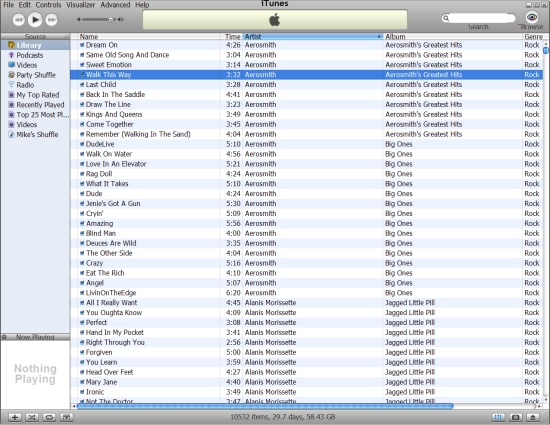
I’ve used Jukebox applications from Netgear, Musicmatch and iTunes. All offer similar facilities but, in my humble opinion, iTunes offers the simplest, cleanest and easiest to use interface. But don’t take my word for it, download it for free from www.apple.co.uk/itunes and try it out yourself. There is no need to own an iPod and there is no need to purchase or download any music from the web.
When iTunes is installed, select the File – Add Folder To Library function and point it to the MUSIC folder containing all your MP3 files. iTunes will then trawl through every file in every subfolder, adding a pointer to each MP3 file in its own database and extracting all the ID3 information to use for organising and display. This will take a few minutes, depending on PC speed and the number of files, but it’s a once-only process. Subsequent albums can be added separately, so theres no need to repeat the whole process. When the import is complete just click on a track to play!
Remember, iTunes does not copy the music files, it only creates a database of where the files are actually stored. If your iTunes database ever gets out of step with your actual music repository, simply clear the entire iTunes track listing (select all tracks using Ctrl-A then right-click and select Clear) and then rebuild the iTunes database using the File – Add Folder To Library function again.
You now have a fully functional DMMS on your PC; everything else is incremental to this basic infrastructure.
Playback on Multiple PCs
This requires that the multiple PCs are connected to a local area network (LAN). The LAN may be wired or wireless or a mixture of the two. The PC containing the MUSIC folder becomes the DMMS server and must be configured to allow sharing of the MUSIC folder across the LAN.
Install iTunes on the other PCs as required and then use the File – Add Folder To Library function to point to the networked MUSIC folder containing all your digital music files so that iTunes can build a local music database (the actual files are not copied across). Each PC can now independently playback any required music tracks from the centralised MUSIC repository.
Playback via a Hi-Fi System
One method is to simply connect a PC soundcard line output to some spare inputs of your hi-fi amplifier. Although this will work perfectly well, it does require the PC to control playback and it’s not always convenient to trail wires between your PC and hi-fi system.
My preferred method is to use a digital music player. This is a small, self-contained appliance that connects to the LAN (wired or wireless) and typically provides a display and remote control through which you select and play the required digital music files from your DMMS server PC. It provides line-level audio outputs for direct connection to your hi-fi system and effectively behaves in a similar manner to a standard CD player, except that instead of having to load a CD, you have immediate access to your entire digital music collection.
There are a number of digital music players on the market and they are fed by a streaming music server, which is usually built into the Jukebox application. Two examples of such devices are Netgear’s MP101 (no longer available new but supported at time of writing)and Roku’s Soundbridge M1000. The Netgear unit comes with its own jukebox application and streaming server, supports wireless and wired 10/100 Ethernet LANs and is designed to complement existing Hi-Fi equipment. The Roku Soundbridge works directly from iTunes (just enable music sharing within iTunes) and has a more innovative and eye-catching style of packaging.
Both units function well but the Roku Soundbridge is by far the easiest to set up and use (especially due to its direct integration with an existing iTunes database). Plus, if you decide to go the iTunes route, it is directly compatible with your pre-defined iTunes playlists etc. As well as connecting to a hi-fi system, both units will also drive powered PC speakers.