Windows 98 Setup now commences its fifth and final phase. During this phase, Setup configures the following:
- Control Panel
- Programs on the Start menu
- Windows Help
- MS-DOS program settings
- Tuning Up Application Start
- Time zone
- System Configuration
When Setup finishes setting up hardware and configuring settings, Setup restarts your computer and asks you to log on. If your computer is connected to the network, you may be asked for a domain name and a network password. After you log on, Setup:
- Builds a driver information database
- Updates system settings
- Sets up personalised settings such as settings for the Internet Explorer 4 browsing software, Start menu, Online services, Volume Control, and Channels.
Finally, Setup displays the Welcome to Windows 98 dialog box.
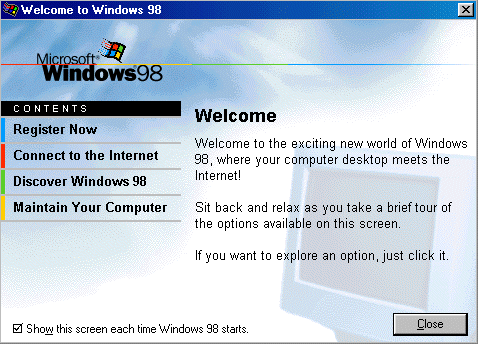
On completion of Windows 98 Setup, your display settings may not be exactly as you want them. Now is an appropriate time to try to adjust them. Right-click anywhere on the desktop and select Properties. The Display Properties dialogue box will be displayed. Provided this indicates that you’re using the appropriate graphics card drivers you can carry on and adjust these.
If the indication is that you’re using a Windows default driver, then you’re going to have to wait until a later stage to set your display preferences, after you’ve installed an updated driver for your graphics cards and any other items of hardware where this is necessary.
Select the required colour depth and display resolution. You may also select your preferred font size via the Advanced button. Click OK and Windows will resize your desktop as appropriate.
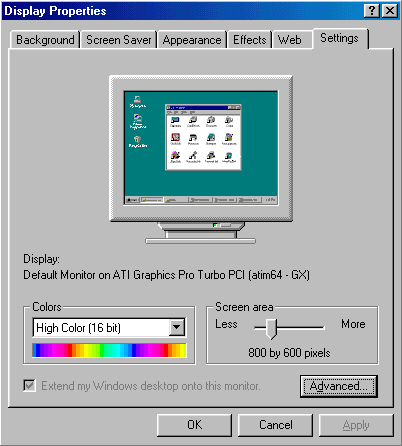
Troubleshooting Windows 98 Setup:
If Setup fails, attempt to restart it using the following procedure:
- Press F3 or click the Exit button.
If the system does not respond, restart the computer by pressing CTRL+ALT+DEL. If this fails, turn off the computer, wait 10 seconds, and then turn it on again.
- Start Setup again. Setup prompts you to use Safe Recovery to recover the failed installation. Choose the Safe Recovery option, and click the Continue button. Setup will skip the portion that caused the initial failure.
When Setup stalls during hardware detection, you might need to disable hardware detection for a device or class of devices. Before you do this, wait until at least three minutes have passed with neither disk nor screen activity (that is, the mouse pointer cannot be moved). Some detection routines take long enough that the computer might appear to stop temporarily.
A number of common Windows 98 Setup issues are identified below, by Microsoft Knowledge Base Article Number:
- 232142: Troubleshooting Invalid Product Key Error Message During Setup.
- 140901: Err Msg: Could Not Decode This Setup (.cab) File…
- 128730: Error Message ‘Invalid System Disk’ After Setup Reboots.
- 129971: SU Error Message List for Windows 95, Windows 98, and Windows Me Setup.
- 162453: OEM Product ID Not Accepted During Reinstallation.
- Windows 98 Solution Center
- Win98 Installation Planning
- How To Create A Windows Start Up Disk
- Installing Windows 98 – Getting Your CD Drive to Work for Installation
- How To Create A FAT32 Partition on Your Hard Drive
- Win98 Installation Drive Formating
- Win98 Installation
- Win98 Installation Phase 1
- Win98 Installation Phase 2
- Installing Windows 98 – Copying the Windows Files to Your Computer
- Restarting Your Computer After Installing Windows
- How To Do a Clean Installation of Win98 – Phase 5: Setting Up Hardware and Finalising
- Installing Windows 98 – Upgrading to Win98SE
- How to Update Microsoft Windows with Patches and Service Packs
- Win98 Driver Installation
- Win98 Installation Tuning