With the Fdisk procedure completed, restart you computer with the Windows 98 Startup disk in the floppy disk drive and proceed to format the partitions you’ve created with a file system, using the Format tool as follows:
- When the Windows 98 Startup menu is displayed, choose the Start computer without CD-ROM support option, and then press Enter.
- When a command prompt is displayed, type:
format c: /s
and then press Enter.
- A warning that all data on your C: drive will be lost is displayed.
- After the format procedure is finished, you receive the following prompt:
Volume label (11 characters, ENTER for none)?
- Format then prints a number of statistics, including the number of bytes comprising the total disk space, the number of bytes used by the system and the number of available bytes, culminating with a Volume Serial Number.
- You can format any additional partitions following a similar procedure to that used for the primary DOS partition above. The only variation is that the /s should be left off the format command.
This command transfers the system files and should only be used when you format drive C (or your active drive). For all other partitions, type format drive: (where drive is the letter of the partition that you want to format).
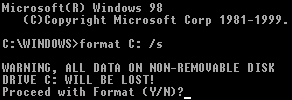
Enter Y, and then press Enter to proceed with the format of drive C:.
This is an optional feature that you can use to type a name for the hard disk. Type an 11-character name for the drive, or leave it blank, and then press Enter.
- Win98 Installation Planning
- How To Create A Windows Start Up Disk
- Installing Windows 98 – Getting Your CD Drive to Work for Installation
- How To Create A FAT32 Partition on Your Hard Drive
- Win98 Installation Drive Formating
- Win98 Installation
- Win98 Installation Phase 1
- Win98 Installation Phase 2
- Installing Windows 98 – Copying the Windows Files to Your Computer
- Restarting Your Computer After Installing Windows
- How To Do a Clean Installation of Win98 – Phase 5: Setting Up Hardware and Finalising
- Installing Windows 98 – Upgrading to Win98SE
- How to Update Microsoft Windows with Patches and Service Packs
- Win98 Driver Installation
- Win98 Installation Tuning